This is a little writeup on how to get a very useful terminal setup on any Debian based Linux. Example of my setup below:
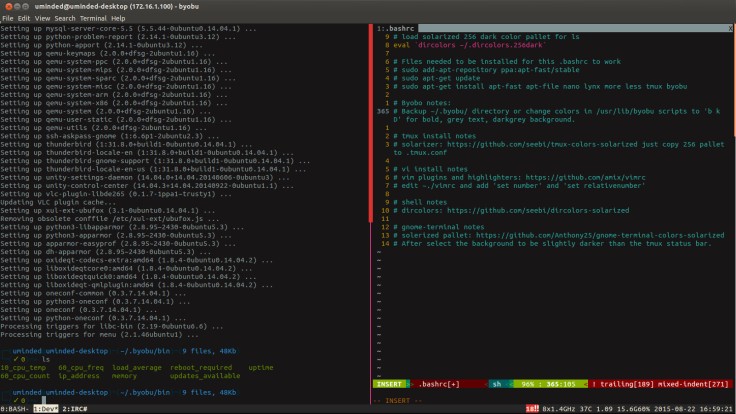
My custom .bashrc file, give me a customized prompt (current directory and size as well as previous commands exit status). In addition to this it provides a whack of aliases to make commands simpler to type, as well as some pseudo functions. Download from pastebin HERE
Useful apt-get aliases:
install – “sudo apt-fast install”
addrepo – ‘sudo add-apt-repository’
searchIn – “apt-file search”
Useful shorthand aliases:
murder – ‘kill -9’
alert – Useful for things like “make; alert” and when complete will pop up an on screen notification.
hist – Grep through bash history, very useful.
Useful pseudo programs:
extract – Automatically appends the needed options to tar for you.
netinfo – shows network information for your system
downforme – Check to see if a site is down for everyone or just me
cp_pro – copy with progress bar
mkdir_go – make a directory and enter into it
bu – Back up a file by appending UNIXTIME.backup
Installing my custom bashrc:
- sudo add-apt-repository ppa:apt-fast/stable
- sudo apt-get update
- sudo apt-get install apt-fast apt-file nano lynx more less tmux byobu
- Open bashrc from pastebin above and save to ~/.bashrc
- Open a terminal and try it out!
To get the same color scheme (solarized dark256) as I use do the following:
- Get the color scheme for tmux HERE just copy 256 pallet to ~/.tmux.conf
- Vim plugins and highlighters HERE
- Edit ~./vimrc and add ‘set number’ and ‘set relativenumber’
- Solarizer ‘ls’ dircolors HERE
- Gnome-term solerized pallet HERE. I had to select the background to be slightly darker than the tmux status bar manually in gnome-term as I did not like the blue/green default.
Leave a comment